The ASUS Z87-WS is the company’s latest entry into the high-end single socket workstation motherboard market. We have reviewed the ASUS WS series motherboards on several occasions over the past several generations. The basic principles of ASUS workstation design are providing a multi-GPU platform, multiple NICs and enhanced compatibility testing with hardware typically found in higher-end workstations and servers. The ASUS Z87-WS certainly delivers in this regard.
ASUS Z87-WS Test Configuration
To test the ASUS Z87-WS we built a fairly high-end workstation. For compatibility, we did test the motherboard with both NVIDIA GTX770 and AMD 7950 video cards. We also utilized some of our “standard” single port Mellanox QDR Infiniband VPI (40gb Infiniband and 10gigabit Ethernet) cards and dual port Mellanox ConnectX-3 FDR/ 40GbE cards that we utilize on our server platforms for compatibility testing. The ASUS board passed our compatibility tests. For the core platform, we utilized the main motherboard features as possible.
- Processor: Intel Core i7-4770K
- Motherboard: ASUS Z87-WS
- Memory: Kingston 16GB DDR3 1600MHz (non-ECC)
- SSD: 4x Samsung 840 Pro 256GB SSD
- Hard drives: 3x Western Digital Red 3TB drives
- Operating System: Windows 8 Enterprise
While most users will add either a NVIDIA or an AMD GPU to their builds with this motherboard, the sheer amount of onboard features make it a solid platform without even adding additional parts. This is a very similar configuration to what we utilized for the ASUS Z87 Deluxe/Dual review recently.
ASUS Z87 WS Overview
The new ASUS color pallet for the Z87 series is black, white/ silver and yellow/ gold. Previous generations utilized blue highlights for some time. We can see that the ASUS Z87-WS comes in a standard ATX form factor and has a standard workstation orientation. The DIMM slots are oriented top to bottom which works well for chassis with fans that vent through the top of the chassis. That airflow setup is the main direction the workstation market has headed over the past few generations and ASUS follow that trend.

ASUS has three heatsinks with a heatpipe to cool the Z87-WS power delivery components. These heatsinks are both further away from the CPU socket and they are fairly low profile. The majority of heatsinks and watercooling blocks should work without issue on the ASUS Z87-WS. One area that is slightly tight is the auxiliary 6-pin power connector which is set between two motherboard heatsinks and the first PCIe x16 slot.
Like its predecessors, the ASUS Z87-WS motherboard allows for CPU and ondie GPU overclocking. While ASUS reserves its ROG line for the overclocking enthusiast, the Z87-WS can certainly overclock Haswell based processors and do so in a reliable manner. In fact, ASUS provides processors with extra power inputs from the power supply just to add that extra level of overclocking stability.

One area worth pointing out is the top of the motherboard. The board features dual 8-pin power connectors, although only one is required for operation. Further, ASUS puts some of its proprietary features at the top of the motherboard. This includes its MemOK and DirectKey button along with TPU and EPU switches. The major consideration here is that the top of the motherboard should be accessible in the selected chassis. Some workstation cases are tight on the top edge which would make it difficult to reach these buttons and switches.

In terms of expansion slots, the ASUS Z87-WS has plenty. There are four PCIe 3.0 x16 slots that can run in x16/x16, x16/x8/x8 or x8/x8/x8/x8 modes depending on the number of slots populated. The Haswell platform has many fewer PCIe lanes than the LGA2011 platforms, so PLX PCIe switch chips are used. Each PCIe slot is spaced to allow dual slot coolers. There are also two PCIe 2.0 x1 slots on the motherboard which can be used for devices such as network cards.

Along the bottom edge of the motherboard we see two diagnostic LCD displays. Further, ASUS integrated a physical power and reset button onto the motherboard which comes in handy for troubleshooting. One very interesting feature is that ASUS included a mSATA connector for use with mSATA SSD devices. This is a very interesting product decision especially given the fact (as we will see soon) that the ASUS Z87-WS has 10 SATA 6.0gbps ports onboard. An internal Type-A USB header adds another type of internal connectivity to the ASUS Z87-WS. The internal USB header is very important as there are still many professional workstation applications that use a USB key for licensing purposes. Having the internal USB header helps keep that USB drive secure. We recently reviewed the SanDisk Cruzer Fit which is a low profile USB key that works well in these situations, especially around large video cards.

In terms of SATA connectivity, the ASUS Z87-WS has ten SATA III 6.0gbps ports. Six of the ports (in yellow) terminate to the Intel controller. The other four (in black) are connected to a Marvell 9230 controller that supports RAID 0, 1, and 10. The connectors are all parallel to the PCB surface which allows for clean cable routing. Next to the SATA connectors one can see a red button. That button is a clear CMOS button which is very handy. The clear CMOS feature on many workstation motherboards requires physically bridging two connection points on the motherboard either with a screwdriver or a jumper. The button is certainly much easier to work with and the red color serves both as a warning but also as a beacon as to its location.

On the rear I/O connector, we see several nice features combined. First we have legacy connector types covered. There are four USB 2.0 ports along with a PS/2 keyboard/ mouse combo port. ASUS also includes a ASMedia ASM1061 controller driving a pair of eSATA ports. There are a total of four rear USB 3.0 ports. One important feature, that we will go into a bit more on below is that ASUS includes UASP support. Three of the four USB 3.0 ports on the rear panel are ASMedia ports, one is a Z87 port. One other nice ASUS feature is the BIOS flashback button found on the rear I/O panel. This button can be used to load BIOS quickly which is a nice feature to have easily accessible.

The ASUS Z87-WS includes a 112dB SNR 8-channel audio solution based on a Realtek ALC1150. For those looking for optical support, there is a S/PDIF port. In terms of monitor connectivity, the ASUS Z87-WS solution covers this with a HDMI port, DisplayPort and mini-DisplayPort array that can drive three monitors. For many professional applications, driving three monitors simultaneously is a major benefit. NVIDIA has a product line just for these types of applications in their NVS line. In terms of networking, the ASUS Z87-WS has dual Intel i210 controllers onboard. These controllers are essentially the replacements for the venerable Intel 82574L controllers seen on previous generation motherboards. ASUS also went the extra mile by using two Intel i210 gigabit controllers instead of using the integrated chipset solution. This is certainly a major feature.
Included Software
The ASUS AiSuite III provides a set of functionality to accomplish several tasks. For example, it can be used to overclock the processor, manage power saving features, monitor onboard health. AiSuite has many features, which we have reviewed previously, but for those wanting a quick synopsis it is the set of tools ASUS provides to monitor, tune and extract value from their platform. Fan Xpert 2 is a key feature in AiSuite III as it allows a user to fine tune their fan settings for an optimal mix of cooling performance versus noise generation.
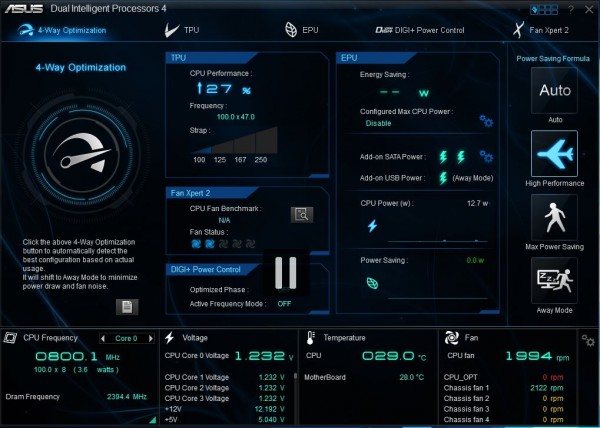
Another aspect that we recently featured was the new ASUS UEFI BIOS Utility. We did an in-depth piece on the new ASUS UEFI BIOS Utility recently so we will not replicate here. Suffice to say that ASUS made significant improvements to the time it takes to adjust common settings.
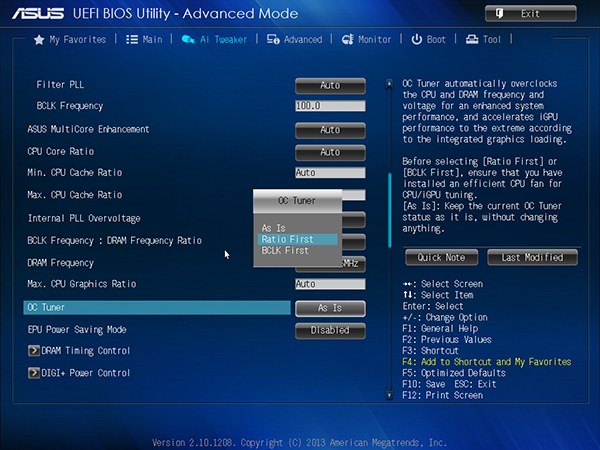
USB 3.0 and UASP
ASUS has been touting the benefits of an optimized USB interface called USB Attached SCSI Protocol or UASP for some time now and I think it is mature to the point that it is worth a serious look. I did a piece entitled USB 3.0 UASP Mode – Performance Benefit or Marketing Gimmick? recently and figured I would share the benchmark results there, as well as how one would turn the UASP mode on. Here is a quick example using AS SSD of the difference between standard USB 3.0 mode and UASP mode.
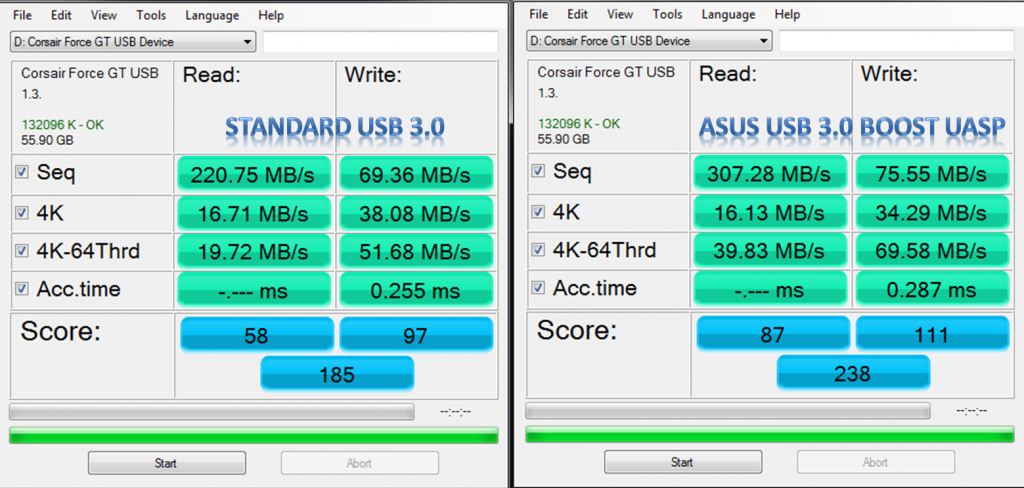
Conclusion
Overall, the ASUS Z87-WS delivers on its promise of being a highly configurable workstation motherboard. The fact that it can house up to four GPUs with dual slot coolers is excellent. ASUS also ensures that the Z87-WS runs reliably when loaded with expansion cards (and even overclocked) by both providing inputs for extra power but also with its compatibility testing. One feature we would have liked to see on this motherboard is the ASUS WiFi Go! with 802.11ac and Bluetooth 4.0 that we saw in our ASUS Z87 Deluxe/Dual review. Those features are fairly easy to add and overall, the ASUS Z87-WS package is very robust. There is support for virtually everything one would want out of the box save wireless connections. With dual Intel i210 gigabit Ethernet connections, and by virtue of this being an ATX motherboard, it is certainly meant to take advantage of premium wired networking. Overall, the performance is excellent and the test board we received performed reliably throughout our testing.





Thanks STH team. Just ordered one. We are about to go through an upgrade cycle for our engineering firm. I just wish these had ECC. Still, may make sense since we use storage spaces. I’m thinking we can use the SATA ports to have big drives and share over our network. No need for a storage server that way.
Great work as usual!
It would be great if you could include the max memory configurations supported on these reviews as well.
zach – 32GB same for all lga 1155 and 1150 iirc
I don’t like the gold colors, but I like the board. luckily it will be in my case. in for 1 + an i7-4707k to replace my x3440 workstation
Nice board. Why didn’t they put wifi + BT on it? Couldn’t cost them more than $5 and I’d pay 10 more for it.
IF you want the ECC RAM the C226 chipset must be looked at. The Asus P9D WS looks to be a very similar board in all other respects apart from this.
Seconded
The PCI-e switches chips don’t magically add more bandwidth, there are only 16 3.0 lanes coming from the cpu, and another 4 2.0 lanes that some boards enable. The only scenario where the switch seems to benefit is gpu-to-gpu communication or if each gpu is sent data individually.
Its also $40 cheaper and doesn’t have a marvell sata controller I wouldn’t touch :)
I just purchased a Z87-WS MB and am installing it in a case now. My question is the mSATA connector. Asus lists the Crucial m4 CT128M4SSD3 mSATA 128GB as compatible in their Qualified Vendor List, but the connector is different. The Asus manual on page 1-40 shows a 56 Pin vertical double-sided connector. Not a card edge connector like on the CT128M4SSD3.
I have searched plenty online for an adapter without any mention anywhere. What am I missing?
Hi,
The 128M4SSD3 can be installed on the Z87-WS just fine. It’s a horizontal mSata connector. The manual just shows pin designation which has probably confused you.
-Raja
Good to know Raja – thanks for the update!
Yea I’d want to see that too.
Patrick – why is ASUS putting freaking Firewire on these boards? I would bet 99.9% have tablets and phones that could use WiFi and Bluetooth but like 1% of purchasers use firewire
OK. thanks for do this revision. It´s a very good MB, but a lot of people don´t know this model.
I would like what is the usb back panel that is z87 chipset…
—
I have 1866 Mhz DDR3 16 GB Adata in dual DIM… Ok… I think that i can load 32 GB in future… run ok on this hardware…
—
4770S run full speed in this MB, similar 4770K, with the first version bios… in turbo mode.
Marvel sata is vetter asmedia…